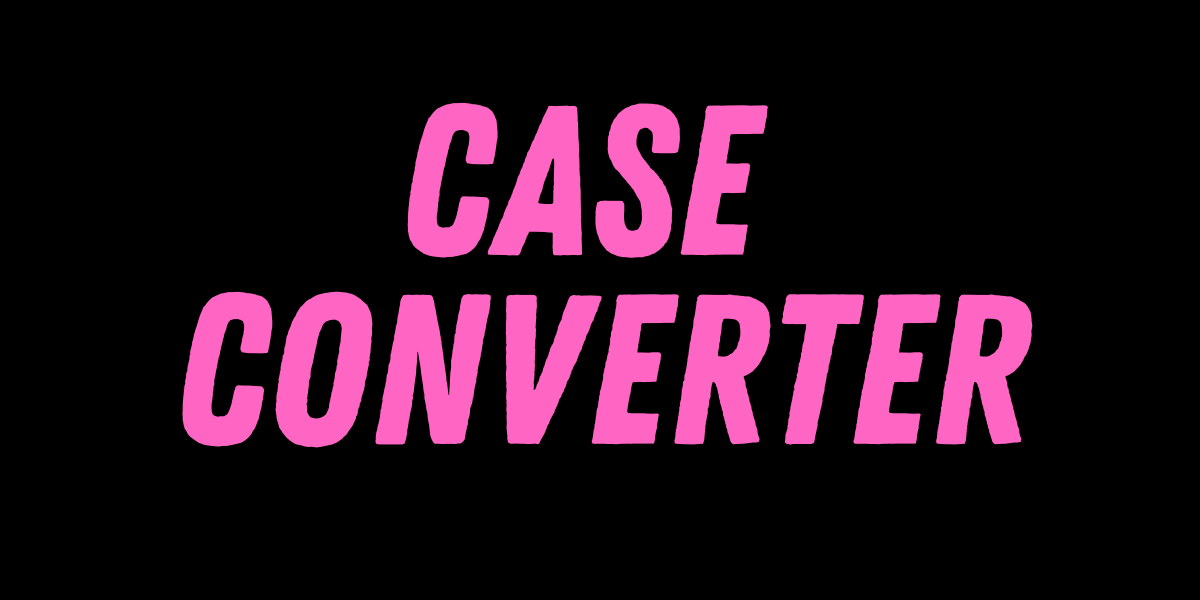Image Resizer
Instantly Resize your image online

Resize Image
Image Resizer Online For Free ! No Signup Required
You always have to give up the quality of the photo to reduce its size. But now with the help of the CVS image resizer tool, you do not have to make this compromise. You can now resize your picture without changing its quality. You do not have to install additional software on your computer to make CVS image resizer do its job. You can search the CVS website and upload the image you want to shrink. CVS image resizer includes JPEG, JPG, PNG, WEBP, HEIC, BMP, and GIF. It is a free online image resizer that allows you to resize the image and change its fonts. CVS image resizer also helps compress the image and save the image as JPG, PNG, or GIF.
What is an image file size?
Your image is composed of several dots called pixels, and every pixel has a colour that represents a combination of three basic colours: red, green, and blue. To store each of these pixels, you need 3 bytes (24 ones or zeros). If the image is large, it consists of millions of pixels, and to store all the information of an image in your computer or device, it will take millions of bytes. If you want to send your photo to a friend by email, then it will have to transfer 30 megabytes of data, which will take a while to upload and a lot more time to download by the recipient later on.
How to reduce an image's file size Online?
Compressing is one way to reduce the file size without having to resize it, but to compress the file, the quality will suffer, if you increase compression, you will start losing more data. Another method to resize your photo is by decreasing the pixel, which helps in storing the image.
Reducing the size of your image does not reduce image quality, but you may lose small details. Photos of modern cell phones and cameras have over 6 million pixels, while most cellphones, tablets, notebooks, or TV screens only have about 1.5 million pixels, which means you will see a resized version of your image, you need a full image size if you want to print it.
So if you will resize your image by decreasing its width and height to a half, then your image will have the same number of pixels as the screen which will display it and you will not lose any quality or detail even if you look at your image in full screen mode.
If you want to resize a huge photo, then we would recommend resizing it to about 1900 by 1100 pixels, with JPG format and 90% quality. You will have your image with great quality, which you can send to anyone without wasting too much of your time.
Where can you use CVS Image Resizer?
CVS image resizer is used to resize photos and images online in a variety of different situations, for example:
- If you want to publish your image on your website to make sure that the page loads fast
- You can send an image in an email as an attachment
- Posting your photos on a blog
- Posting photos on social media such as Facebook, Instagram, LinkedIn, Pinterest, Twitter, Tumblr, and platforms
- Preparing your photos for classified advertisements such as Craigslist, OLX, Gumtree, OfferUp, Kijiji, Mercari, Locanto, Recycler
- For creating internet auction pages like eBay, webstore, OnlineAuction, OZtion, WeBidz, uBid, Allegro
- posting photos on your forum
- If you want to include the picture in a Word or PDF document to reduce the document size.
Features of CVS Online image resizer
Let's look at some features of the CVS image resizer tool below-
- Perfect quality: It is the best image resizer to resize your image with the highest quality. With the tools that are provided by it, you have flexibility to resize your image with precision because it supports all major measurement units and also includes centimeters, millimeters, inches, and pixels. It ensures that you can get perfect results every time you use it.
- Easy To Use: It is very easy to use, you just have to upload your image and enter the size you need.
- Privacy Guaranteed: Your images are uploaded via a secure 256-bit encrypted SSL connection and will be deleted automatically within 6 hours.
- It's Free: it has no cost involved in it, and has no software to install, registration or watermark required.
- Multiple image formats supported: Tools used in CVS image resizer support a variety of image formats including JPG, JPEG, PNG, and PDF. This will help you resize any type of image without the need for additional software.
How to Resize an Image Online Using CVS Converter?
Steps to resize your image are with our tool:
- First Click on the Select Image button to select your image.
- Then enter the target size for your image.
- Then click on the Resize Image button and you will easily resize your image.n n
FAQ (Frequently Asked Questions)
1) What is image resize?
Changing the dimension of an image either by increasing or decreasing the image width or height is called resizing an image.
2) What are the different types of image resize?
There are mainly two types of image resizer, scale up and scale down resizing. Scale up means enlarging an image while scale down means reducing the size of an image.
3) Why is image resize important?
Image resizer is important because it helps resize the photo for different uses, like for the web or print. It also helps reduce the size of an image so that it improves the load time of the page, and also reduces data usage.
4) What about image quality, will it be changed to CVS image resizer?
No, you will get the same quality as you uploaded. So you can use the tools of CVS image resizer without worrying about quality loss.
5) Is my image secure with CVS image resizer?
We understand the importance of image security and confidentiality, that is why we take every necessary precaution to secure your image while they are in our care.






.png)


.png)