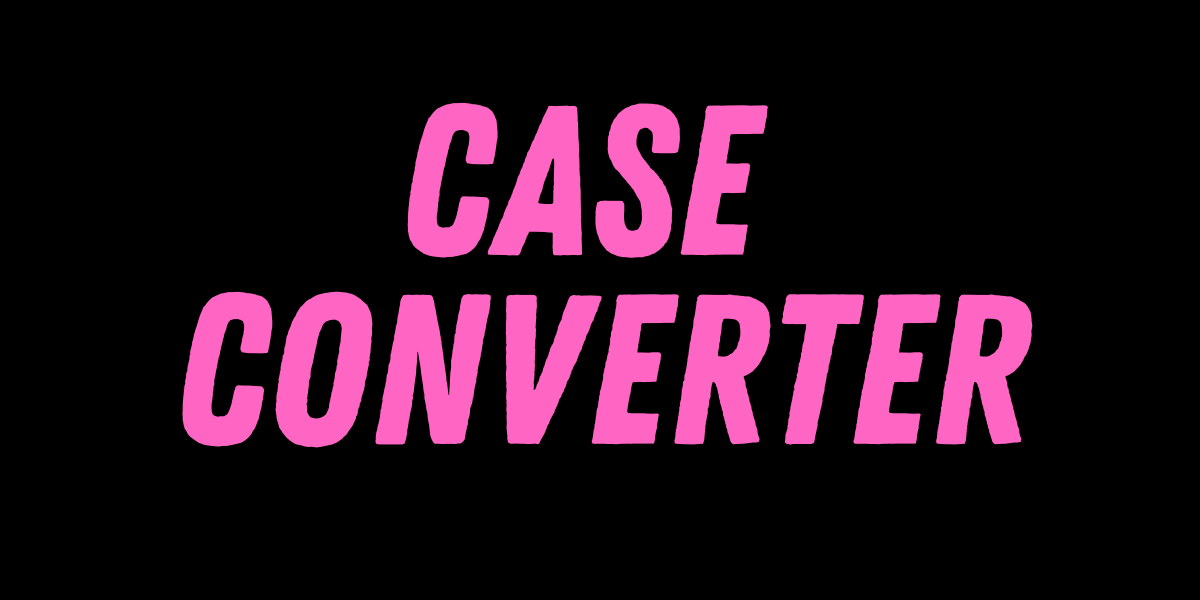PNG to BMP
PNG to BMP Converter | Free Online Tool to Convert PNG to BMP Instantly
Free CVS PNG to BMP Converter: Change PNG Images to BMP
Changing a PNG image to a BMP is an easy process. It keeps high-quality images all while ensuring connection with various applications. PNG photos use lossless compression in order to maintain every nuance of the unique image, while BMP files keep pictures using a not compressed format, which retains high quality all while increasing file size. This type of conversion can be carried out with a variety of online resources or photo editing software. One of the best tools to use is CVS PNG to BMP Converter.
What is a PNG and BMP?
PNG and BMP serve are two prevalent image formats with distinct features and uses. PNG makes use of a lossless compression method, and that means that no data is lost throughout the compression process. It enables the picture to maintain its original quality. PNG files include all image data with no loss, these files are typically greater in size. This kind of format is perfect for high-quality graphics with sharp edges and transparency capabilities.
BMP (Bitmap) is a raster image format which retains information in a decompressed manner. BMP files possess excellent image quality, which renders them perfect for detailed images and professional applications. However, because of the absence of compression, BMP files are bigger in size, requiring more storage space.
How Can a PNG Image Be Converted to BMP?
A PNG image can be easily transformed to a BMP through modifying the format of the file. PNG uses lossless compression, the picture retains all distinctive details, making conversion to BMP an easy task. The process involves:
- Decoding the PNG Image: Launch the PNG file along with an image processing tool that interprets and reads the image data.
- Re-encoding to BMP Format: The interpreted image is transformed into BMP format, safeguarding all image details.
- Handling Transparency: Given that PNG supports transparency, areas with openness must be personally edited with a photo editing tool like Photoshop, GIMP, or online converter in use today. Transparent sections tend to be substituted with a solid foundation colour, such as white.
- Saving the BMP File: After conversion, the resulting picture can be saved as a BMP file, keeping its high-quality particulars but boosting file size.
Advantages of Using BMP Format
The Advantages of Using BMP format are as follows-
- High Image Quality: The BMP files hold pictures with no compression, leading to optimal resolution and transparency.
- Lossless Data Storage: In contrast to JPG files, BMP files safeguard all of their image information throughout conversion, which makes them perfect for modifying and for use by professionals.
- Compatibility with Older Software:A lot of previous programs and Windows systems software are capable of opening BMP files.
- Simple File Structure:BMP files have a Simple structure, which makes them easy to read and alter.
- Ideal for Printing:Images in BMP format are excellent for creating due to their high quality.
Where Can I Use CVS PNG to BMP Converter?
The CVS PNG to BMP converter can be helpful in an array of conditions. Here are a few prevalent uses such as:
- Graphic Design: BMP are frequently employed in design tasks which need excellent quality images.
- Professional Image Editing: Due to its lossless nature, BMP is preferred by professionals who deal with high-resolution images.
- Archival Storage: Given that BMP safeguards all data related to images, it can be utilised for keeping significant images in their original state.
- Engineering and Medical Imaging: BMP is extensively utilised in technical fields which demand high image accuracy like engineering and medical field.
- Printing and Documentation: The BMP format is perfect to create high-resolution pictures with no degradation of detail.
Features of CVS PNG to BMP Converter
The CVS PNG to BMP converter involves multiple functions which make the entire conversion procedure simple and efficient:
- Lossless Conversion: The CVS converter keeps the best possible quality of the image without enlargement.
- Automatic Background Adjustment: If the PNG image has transparency, the conversion program is going to substitute it by a solid background colour.
- Batch Processing:Batch processing lets consumers submit and convert numerous PNG images to BMP at once, preserving time and effort.
- Optimised Resolution: The application guarantees that the resultant picture stays clear and sharp.
- User-Friendly Interface: The conversion program is easy to use, permitting users to drag and drop PNG images and swiftly download BMP files without producing an account.
Steps to Convert PNG to BMP Using CVS Converter
PNG to BMP convertor is quite easy and hassle free,here are few of the steps to use the CVS PNG to BMP converter:
- Visit the PNG to BMP CVS Convertor online through google or any other search tool.
- Select the prevalent image you want to change from PNG to BMP.
- You’ll find a convert button there, so go and Click the "Convert" button from where the tool will change the image, reaccessing it to BMP format.
- After the conversion is done, you can download the file from there and here your bmp conversion is done.
FAQ
1. What is the difference between PNG and BMP formats?
PNG relies on lossless compression, which makes it perfect for visuals with transparency and sharp edges. The BMP stores pictures as a free of compression format, which guarantees the highest possible resolution but leads to larger file sizes.
2. Can multiple PNG files be converted to BMP at once with CVS PNG to BMP converter?
Yes, our tool helps batch conversion, enabling consumers to transform multiple PNG files at once.
3. Does the quality of an image change during conversion?
No, since BMP is a lossless format, the picture quality remains unchanged after transformation.
4. Do I need additional software to convert PNG to BMP with CVS converter?
No, with CVS PNG to BMP converter no extra software needs to be installed. The process of converting comes about right away in your web browser.
5. Is the CVS PNG to BMP converter compatible with mobile devices?
Yes, the conversion tool works on mobile devices via web browsers. Just go to the converter page and comply with the prompts for converting the pictures.






.png)


.png)