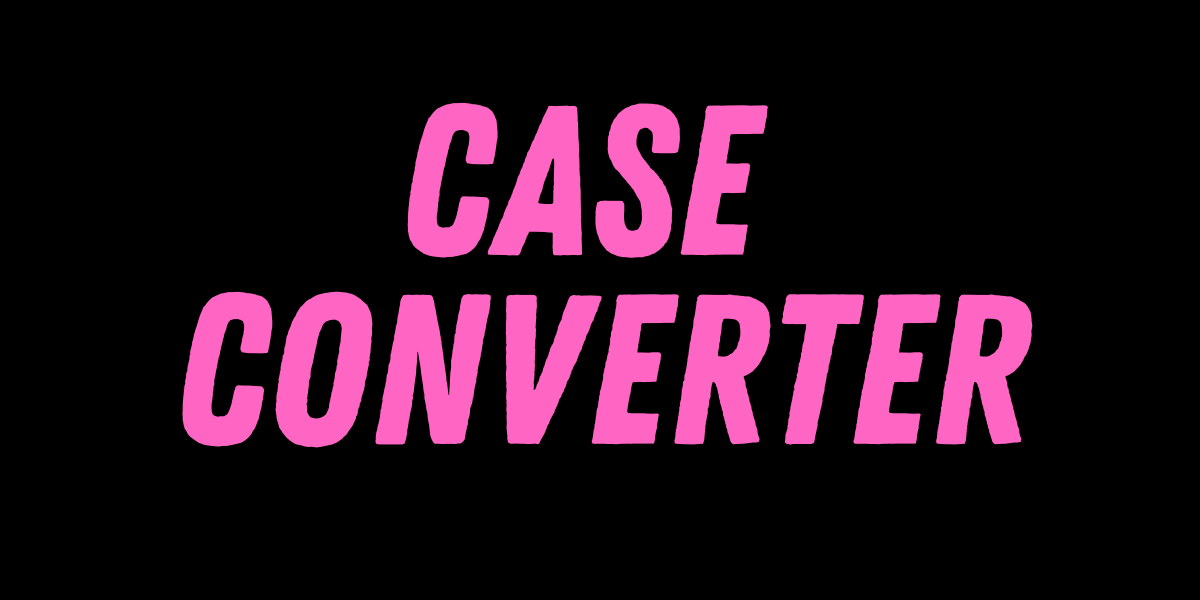JPG to BMP
Convert images effortlessly using a JPG to BMP tool, providing uncompressed, high-quality visuals suitable for graphic designers, developers, and editors who need sharper details and compatibility with advanced editing programs.
JPG to BMP Converter Online
Convert your JPG images to BMP format without any effort with CVS's advanced online tool. Whether you want a BMP file for compatibility, detailed printing, or high-quality image storage, the CVS user-friendly converter ensures a seamless experience for the users. No software installation is required, just attach your files and remain secure throughout the conversion process.
With its intuitive interface and high-intelligence algorithm, this tool allows you to convert JPG images into BMP format images in just a few steps with a simple click. The entire process of conversion takes place online, eliminating any need for intellectual expertise or costly software. It is free to use and will fulfill your needs as pleased. Given below are some of the more facts that prove CVS’s JPG to BMP converter is fast, secure, and easy to use.
Understand the Differences Between JPG and BMP
Below are some of the differences between JPG and BMP formats that will help you understand their uses and need for conversion.
|
Feature |
JPG (Joint Photographic Experts Group) |
BMP (Bitmap) |
|
Compression |
Lossy (reduces file size) |
Lossless (retains full quality) |
|
File Size |
Small |
Large |
|
Best Use Case |
Web uploads, sharing |
Printing, editing, professional use |
|
Transparency Support |
No |
Yes (in some cases) |
|
Color Depth |
8-bit to 24-bit |
1-bit to 24-bit |
|
Editing Quality |
Degrades over time |
Remains unchanged |
Features of CVS JPG to BMP Converter Online
Let's look some features of CVS JPG to BMP converter below-
- Convert any JPG File: Works with all JPG images, including high orientation images and compressed images.
- High-Quality Conversion: CVS’s JPG To BMP ensures the output of the converted images retains its quality as equal to the provided image.
- Secure and Private: All the file transfers are encrypted and all the files you provided are deleted automatically after processing within a few minutes.
- No Software Installation: CVS converter is purely based on cloud servers which means it can be accessed from anywhere from your browser.
- Batch Conversion Supported: Convert multiple batches of JPG files to BMP in one click and allow you to download them one by one or multiple in a zip file.
- Cross-Platform Support: As its a cloud-based application it can be accessed through your browser either on Windows, macOS, Linux, and mobile devices.
- Fast and Efficient: It can convert multiple files in just a few seconds without compromising the quality of any of the images.
Why convert JPG to BMP?
Joint Photographic Experts Group and Bitmap also known as JPG and BMP are both popular image formats but they both serve different purposes. Here are some of the most useful reasons why you might need to convert a JPG image to BMP:
- Higher Image Quality: BMP files store images without any compression of pixels, preserving all the details and color depth.
- Lossless Format: Unlike JPG, BMP does not lose any image quality over progressive editing and saving.
- Better for Editing: BMP files are more preferable for pieces of stuff like graphic design, image editing, or any other professional tasks due to CVS pixel pixel-perfect quality.
- Ideal for Printing: BMP images always retain every pixel, making them a perfect extension for high-resolution prints.
- Compatibility with older systems: Some old-school software and hardware devices require BMP images instead of JPG.
How to Convert JPG to BMP from CVS tool?
You can convert JPG to BMP from our CVS tool in simple steps given below-
Step 1: Open CVS’s JPG to BMP Converter Tool
Open any of your preferred browsers from any device you are comfortable with and visit the CVS site. Choose JPG to BMP converter allows you to change your JPG images to BMP format quickly and efficiently.
Step 2: Upload Your JPG image
Uploading your image is a piece of cake. Just choose the image you want to convert (make sure you choose only JPG files when selecting multiple files), either upload the image using drag and drop or using the dropdown button to select from your file explorer, or just import directly from Google Drive or Dropbox.
Step 3: Choose BMP as Output Format
Once your image is uploaded, select BMP as the desired output format. You can also adjust several settings such as image quality, resolution (DPI), and color depth to match all of your needs.
Step 4: Start the Conservation
After you select all of your preferred settings, click on the ‘Convert’ button, CVS's powerful tool will process your new BMP file immediately. The advanced algorithms ensure that the BMP file maintains the highest quality possible.
Step 5: Download your BMP file
Once the conversion is completed, you can download your new BMP file immediately. If you upload multiple images you can either download the files separately or all of the files in one go as a ZIP file.
FAQ
1. What is a BMP file?
A BMP file is an uncompressed image format that stores pixel image data, making it highly detailed for printing, editing, and professional use. This format attains its high-resolution quality upon any process.
2. Does converting JPG to BMP improve image quality?
No, the conversion does not magically improve the quality, the algorithm works in such a way that it retains the original quality of the image. BMP does not apply compression, the quality remains unchanged in future edits.
3. Is my data secure?
CVS is a trusted site and is backed with top-notch security. Whatever images you upload will be deleted automatically within 2 to 3 minutes of conversion. The site ensures not to save any data and respects your privacy.
4. Will my BMP file be larger than the JPG file?
Yes BMP files are designed in such a way that it retains the quality of the image after any process it's gone through. JPG format is a compress format and upon converting it to BMP format it will be larger than the uploaded file but it does not mean it will be of higher quality, it's just be of the same quality as the uploaded image.
5. Why choose BMP over JPG?
BMP is a high-quality image format as mentioned many times above it retains its quality after any editing, printing, or any process. It prevents details and does not degrade in quality like JPG files.






.png)


.png)